Setting up & running a PPC campaign is easy & no such expertise required to do this.
In this guide, you will get to know how to set up an effective PPC campaign in Google Ads.
What is PPC Marketing?
Before we get started, we need to understand what PPC Marketing is?
PPC or Pay Per Click advertising /Search Engine Marketing (SEM) is a paid marketing strategy which is done via online software like Google AdWords or Bing Ads.
When you do PPC marketing, you only get charged on per click basis on your ad on search engine & you don’t need to pay anything to set up any ad campaign.
This advertising is done in two ways:
Search Advertising: When you opt for this type of marketing, your ad will only show on search engines like google & its related search engines (AOL, etc.).
Display Advertising: This type of advertising is mainly done for branding. The ads run on display networks such as websites, videos using banners & creatives.
This is completely optional to choose the platform for running ads. It depends on the motto of any business advertising if they want leads/sales, branding.
In this guide, we will only talk about Google AdWords.
Step 1: Setting Up A Campaign
This is the very first step of your PPC marketing. Just like any organizational structure, Google Ads has some levels which are
- Campaign
- Ad Groups
- Keywords
- Ads
In a very simple way, we can understand this like, Google Ads has campaign, Campaign has ad groups, Ad group has keywords & ad copies.
So, like this way the Campaign has a top-level in the Google Ads structure where ad groups, ads & keywords come later on.
To start a campaign login to the Google Ads & click on the create campaign, this will take you to a window where it will ask for the goal of creating your campaign.
You can choose any of the objectives above & hit continue.
Once you choose any of the above objectives, you will take you to the next step for choosing the network for your ads.
The network choice can be different, depends on the objective you choose.
I’ve chosen Sales so I get this window:
Here you will be asked about the ad campaign type you want to have for running your ads.
As mentioned above, Search is for search engine ads & display is for display or banner ads for websites & video platform.
There are some other options as well which are the combination of search & display network
Smart: Your ad will run on both search & display network.
Shopping: This is a different type of campaign which runs of Google Merchant center using the product feed of from your website.
Video: Dedicated for the video ad formats, will run on YouTube & other partner media playing websites.
Other than sales or leads, if you choose App promotion as the objective in previous campaign goal step then you will have the option for running ads (basically mobile app promotion) on app network. This is dedicated to the mobile app promotion & ads runs on the various platform to promote app downloads.
I’ve selected sales as the campaign objective & search as the ads platform because I want to run my ads to Google & its partner search engine.
I may have chosen Display as the ad platform but I would need ads in the banner to be uploaded here so that they can be run on websites.
In the third step of the screen, it will ask about “Select the ways you’d like to reach your goal”
Here you need to choose how you want your conversions. These can be:
- Website visits: You customer will land on your website & make your defined conversion action.
- Phone calls: When getting phone calls is your conversion action.
- Store visits: When you want your customers to visit your online store.
- App downloads: When your goal is to increase the downloads of your mobile app.
I selected Website Visits & added my website URL and hit the continue button.
After you hit the Continue button, you will be on the General Settings page where you need to fill basic information like campaign name, etc.
I name my campaign My First Campaign.
In the next option, if you want to make ad scheduling, etc you can go for Show More Setting option. Otherwise it’s good to go.
Then we need to drill father & select the targeting, language & audience.
Here I’ve selected India as my target location because I want to run ads in India. You can choose it according to your targeted country, state or city.
Then you have to choose the language of the ads targeting. I’ve chosen English because I want to show my ads to the people whose google search setting is set to English or in another way, they are an English speaker.
Now you have to choose the audience by searching for the customer type according to your business.
You will get the three options:
Search: The very basic step is to search your audience where you need to find your audience manually.
Browse: Here you can go to the category of audience & choose the best among them for your business.
Ideas: This is completely based on your website. Google Ads will automatically scan your website & share some ideas with you. Be careful while you choose the ideas suggested by Google. Since it’s a bot it can be wrong sometimes.
After you choose your audience, the next step is to select the daily budget of your campaign.
Here, your currency is by default set on the basis of your account setup & cannot be changed.
My default currency if Indian Rupee, so I’ve added ₹2,000 as my daily budget.
After you set the daily budget, you need to specify your maximum CPC bid. Maximum CPC bid means how much maximum amount you are willing to pay on each click on your ad.
Maximum CPC bid can be anything but always research about it while checking out for the bidding price for your industry keywords in Google Keywords Planner.
I’ve added ₹70 per click.
Once done, hit SAVE & CONTINUE button.
Step 2: Setting Up Ad Group
The campaign level setting has done. Now you need to a setup Ad group.
Just like the campaign, you also need to add a name for your ad group.
A campaign can have multiple ad groups, so always split ad groups according to the relevancy.
If you are creating any campaign for a travel website, its better to create a separate ad group for Hotel bookings, Flight bookings, or holiday packages. By this way, you can achieve a good Google Quality score & this will result in maximum clicks with lower cost.
So, as a first step, I named my ad group as SEO Webinar & start choosing keywords which I will target for.
To select the keywords just add service name & general keywords idea to the keywords field & Google AdWords will suggest you the keywords.
Always choose the keywords according to your ad group relevancy.
Once done, hit SAVE & CONTINUE button.
Step 3: Setting Up Ads
Once you are done with the ad group. You will be taken to the next step for creating ads.
Here is some required field which you need to understand.
Final URL: A webpage or landing page where you want your users to get landed.
Headlines: 3 fields of headline space where you can choose 3 best headlines for your ad copy. Each headline should have maximum 30-character length.
Display Path: URL which displays on ads but different from the final URL, you can include keyword to increase the relevancy. You can include keywords in two parts here with 15-character length each.
Descriptions: Two description fields where you can add descriptions with call to action words like call now, learn more, etc. with 90-character length each.
Preview: Once you are done with composing your ad copy, you can check the preview for it on the right sidebar for Mobile, desktop & display networks.
See how I’ve created my add-in left side & the preview shows in the right side on a mobile device.
Here you need to keep the following things in mind while you write your ad copy:
- Always be clear. Mentioned your message, service clearly.
- Include your targeted keywords every time.
- Include a call to action like Shop Now, Register Today.
- Mention problem of your audience.
- Never mention someone’s or a group’s weakness.
If you follow the above tips for creating effective ad copies, you will always be ahead for your competitor.
After you write your ad copy, click SAVE & CONTINUE.
Step 4: Enter Your Payment Information
Once you are done with all your ads setup, you will be taken to the billing screen where you need to add your billing information.
The information you will enter is secured & google takes full control over your privacy.
Once you complete this step, you are ready to win some new business by your Google Ads.
The above guide is for basic PPC marketing. Once you start your ads, you need to timely optimize it by adding/removing keywords according to your campaign needs.
Conclusion
If you just started your business & set up a website, the first step for your marketing should be PPC advertising. SEO needs time & paid advertising is the only way you can instantly get ranking on Google & other search engines & achieve business goals on an initial stage.
Meanwhile, it is always recommended that you should invest your time & efforts in other marketing channels as well as email marketing, SEO, Social media. These will always help you in a long way.
If you think we have missed any point or you have any tip to run an effective PPC campaign, let us know in the comments.
Share this if you find this guide useful.


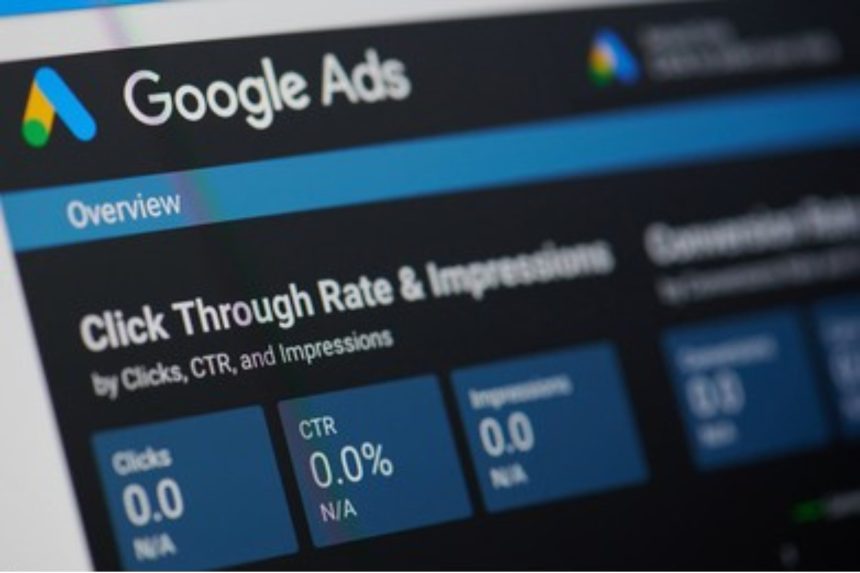
Must say a useful article for all beginners out there. Thanks Sumit.
Thanks Felica for your nice words.
It is a great blog post about google Adwords.I am always read your blog helpful and informative tips. I like it thanks for sharing this information with us
Thanks John.
It is great blog post. Helpful and Informative blog. I am always read your blog. Thanks for sharing these information with us.
Thanks Sul.
Its best to participate in a contest for top-of-the-line blogs on the web. I will suggest this site!