What is a Facebook dark post?
A Facebook dark post is the terms described for targeted ads. These are unpublished posts which are not posted on the official page for showing up in their page but They exist on the form of ads which advertiser create using in Facebook Ads Manager for the specific audience only.
People who are chosen as the audience for those posts/ads can only view them in their news feeds & these are labeled as “sponsored”.
This can be in any media form such as text, photos, videos, promotional offers, or links to your website.
Their objective can be anything like purchases, likes, videos views, leads, etc.
Uses of Facebook dark posts
- If you want to reach & engage the specific audience which is not in your page/ current audience likes list, then Dark Post is useful.
- You can create as many ads you want & target the different audience each time & optimize it for the better objective (Purchase, likes, views, leads, etc.
- Create multiple versions of the same ads for A/B Testing to reach the same audience to check the performance variations among them.
- They keep out your followers’ feeds from looking spammy. –
Dark Post vs Boosted Posts
Dark Posts


Dark Posts, which Facebook calls Unpublished Page Post Ads, allow for more customized targeting. Every Dark Post that you create can be tailored for and targeted to specific, and different, audiences. Dark Posts are a great way to test creative with different audiences without overloading your Page since none of the ads are published to your feed.
Boosted Posts
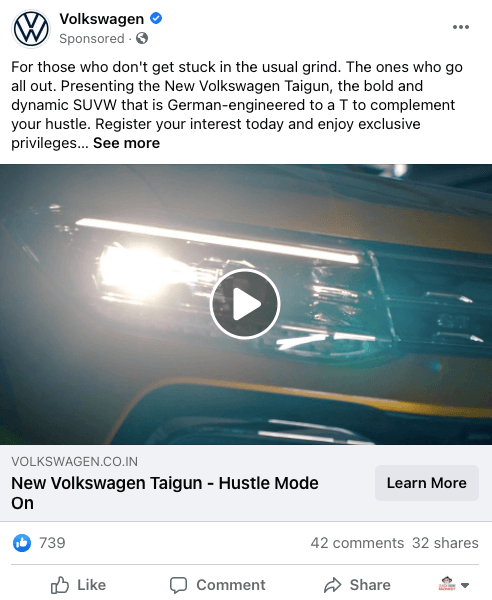
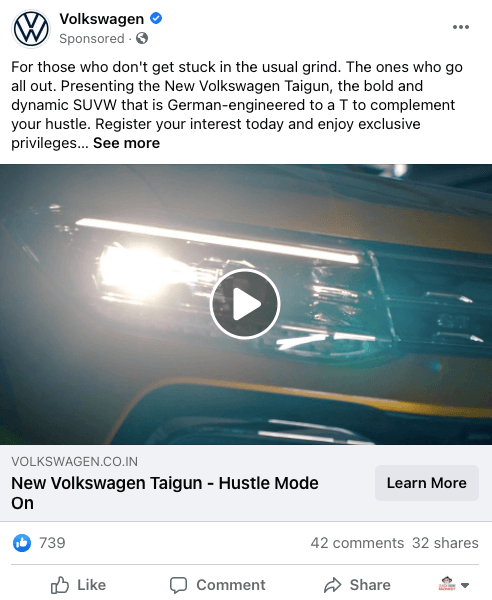
Boosted Posts, which Facebook calls Boosted Page Posts, allow you to extend the reach of a post you’ve already published to your Page. When setting up a Boosted Post, you can choose to send it to “People who like your Page and their friends” or “People you choose through targeting.” The second option includes target specifications for location, age, gender and up to 10 interests.
How to Do Dark Posts on Facebook
To create a dark post on Facebook, you don’t need to do much but follow the simple ads creation steps:
- Choose your objective. Log into Facebook Ads Manager and select the Campaigns tab, then click Create to get started with a new Facebook ad campaign.
- Name your campaign.
- Set your budget and schedule.
- Target your audience.
- Choose your Facebook ad placements.
- Set brand safety and cost controls.
- Create your ad.
If you think we have missed any important point or you need any help in setting up Facebook Pixel or running Facebook Ads, let us know in the comments section or for any help, email us at customers@searchenginemonkey.com.
We provide SEO & Google Analytics Consulting services in the following countries:
United States | United Kingdom | Australia | Singapore | India | New Zealand | Dubai
Related Posts
How To Setup Facebook Pixel & Events
10 Most Popular Content Marketing Platforms


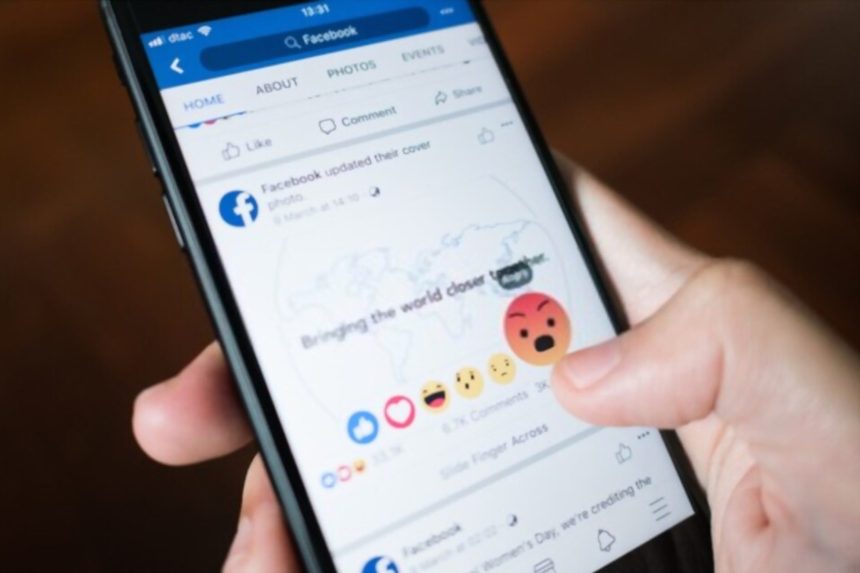
How Are You
I do not even know how I ended up here, but I thought this post was good. I do not know who you are but certainly you are going to a famous blogger if you aren’t already 😉 Cheers!
Best Regards
Thanks Novella Poirier!